Tips for Facebook Privacy
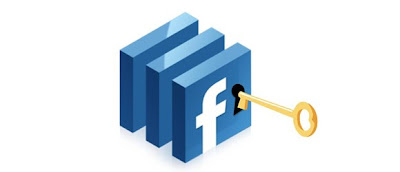
Quick privacy set-up
Click the Account link at the top of the Facebook page and choose Privacy Settings. In the ‘Sharing on Facebook’ section, you’ll find various options. For example, select Everyone (the least desirable setting if you value your privacy) and anyone can access your Facebook posts. Choose Friends Only, and only people you add as friends can see your photos, wall comments, and other information – everyone else will be blocked.
Customize your privacy
It’s possible to share some things while keeping other stuff out of sight. Select the Custom option, then click the ‘Customize settings’ link below. There are various categories of information, from your birthday to your website address. In each case, you can choose whether everyone, only your friends, or friends and their friends can view the information.
Go through the settings carefully because there are some unusual ones, such as ‘Friends can check me in to places’. This means that if a friend uses their mobile phone’s Facebook application to announce their current location, they can tag you as being there too. Click the Edit Settings button and choose Disabled to protect your privacy. Another setting you may want to customize is ‘Photos and videos I’m tagged in’. You might want to restrict this to Friends only.
Edit info on your profile
Select the Profile link at the top of the page, and then click Info in the left panel. You can enter details of your education and work, religious and political views, and other information. This is not compulsory and its fine to leave sections blank, so if you don’t want people to know your political views, just don’t enter them.
Keep your age secret
It’s useful to let people know when your birthday is, especially if you like receiving birthday greetings, but you might not want to reveal your age. Go to your Profile page and click the Edit Profile link near the top. Make sure Basic Information is selected on the left. On the right is a drop-down list with three birthday options. You can show your full date of birth, leave out the year or completely hide everything. The choice is yours.
Change your app settings
Facebook Games and other apps can access your profile, photos, friends lists, personal details and more. However, you can see what is being accessed and block it. Go to the Account menu, click Privacy Settings, scroll down to ‘Apps and Websites’ and click ‘Edit your settings’ below. Next to ‘Apps you use’, click the Edit Settings button. All the apps you have used are listed and there are Edit Settings links for each one. This shows what information can be accessed and even the date the app last accessed it. Apps need access to basic information, but some items may not be vital and you can remove the right to access them, block apps or even remove them completely.
Your friends’ apps
Games and other apps your friends use can pull information from your profile – you may want to plug this leak. Click Account, Privacy Settings, then click the ‘Edit your settings’ link under ‘Apps and Websites’. Click Edit Settings next to ‘Info accessible through your friends’. There are tick boxes to allow or block access to 18 different types of information stored by Facebook.
Stop your profile appearing in Google
Go to the ‘Apps and Websites’ settings again and, at the bottom of the page, find ‘Public search’. This is what websites such as Google reveal about you when someone searches for your name. There’s a tick box to enable or disable it. Clearing it stops anyone seeing Facebook information. Use the ‘See preview’ link to check what people can see, then go back to the privacy settings and adjust them if necessary.
Source: Dazzle Nuts










